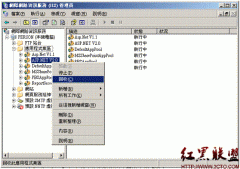ckeditor+代码高亮(3)
},
onLoad: function () {
}
};
});
接下来,我们就把高亮插件插入到ckeditor里来,找到ckeditor文件夹下的"ckeditor.js"。按ctrl+F查找"about",找到"fullPage:false,height:200,plugins:'about,basicstyles",我们在"about"后面增加",insertcode",这里就变成"plugins:'about,insertcode,basicstyles"。
如图:

继续查找"about",找到"j.add('about',{init:function(l){var m=l.addCommand('about',new a.dialogCommand('about'));m.modes={wysiwyg:1,source:1};m.canUndo=false;l.ui.addButton('About',{label:l.lang.about.title,command:'about'});a.dialog.add('about',this.path+'dialogs/about.js');}});",我们在这个分号后面增加"j.add('insertcode', {requires: ['dialog'],init: function(l){l.addCommand('insertcode', new a.dialogCommand('insertcode'));l.ui.addButton('insertcode', {label: l.lang.insertcode.toolbar,command: 'insertcode',icon: this.path + 'images/code.jpg'});a.dialog.add('insertcode', this.path + 'dialogs/insertcode.js');}});"。
如下图:
接下来继续在ckeditor.js查找"i.toolbar_Basic=",这就是CKEditor默认的工具栏了,我们在这里加上",insertcode",比如我的"['Maximize','ShowBlocks','-','insertcode']"
我添加在如下图选中的文本那个地方:
最后一步:进入"ckeditor\lang",请注意是分别在"en.js","zh.js","zh-cn.js"中增加",insertcode:'Insert Code'",",insertcode:'插入代碼'",",insertcode:'插入代码'",一定要按这个顺序加哦。
如下图是en.js中的,zh-cn.js,zh.js我就不一一截图了。

最后在页面上添加如下引用:
View Code
<link type="text/css" rel="stylesheet" href="syntaxhighlighter_3.0.83/styles/shCore.css" />
<link type="text/css" rel="stylesheet" href="syntaxhighlighter_3.0.83/styles/shThemeDefault.css" />
<script type="text/javascript" src="syntaxhighlighter_3.0.83/scripts/shCore.js"></script>
<script type="text/javascript" src="syntaxhighlighter_3.0.83/scripts/shBrushes.js"></script>
<script type="text/javascript" src="ckeditor/ckeditor.js"></script>
相关新闻>>
- 发表评论
-
- 最新评论 进入详细评论页>>